Mastering the FE Exam: The Ultimate Guide to Using Excel for Efficient Study Planning
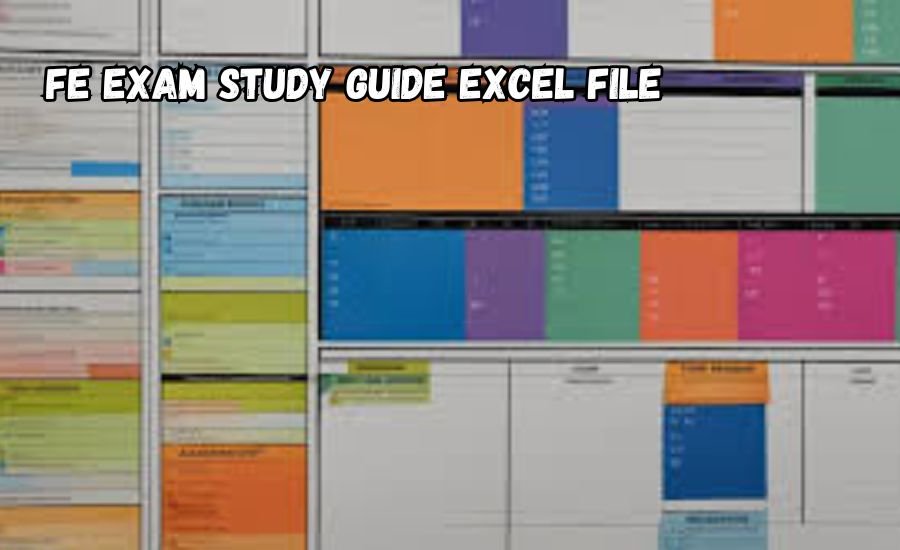
Preparing for the Fundamentals of Engineering (FE) Exam is a crucial milestone for aspiring engineers. Success in this exam not only brings candidates closer to licensure but also signifies their readiness to tackle real-world engineering challenges. One of the most effective tools for organizing study material, tracking progress, and managing time is Excel. By structuring your FE Exam study guide in Excel, you can streamline your preparation process and ensure you cover every topic effectively. This guide offers a comprehensive Excel-based approach to mastering the FE Exam.
Understanding the FE Exam
What is the FE Exam?
The FE Exam, or Fundamentals of Engineering Exam, is the first step toward professional engineering licensure in the United States. Administered by the National Council of Examiners for Engineering and Surveying (NCEES), the exam assesses a candidate’s understanding of core engineering concepts across various fields. Passing the FE Exam demonstrates competency and dedication, opening doors to further professional growth.
Sections and Topics Covered
The FE Exam covers a broad range of topics depending on the engineering discipline chosen (e.g., Civil, Mechanical, Electrical). Key areas include mathematics, ethics, engineering economics, and discipline-specific technical subjects. Knowing what each section entails helps you allocate time efficiently for each topic.
Importance of a Study Plan
Given the vast amount of content to cover, a well-organized study plan is essential. An Excel-based study guide not only helps in structuring your preparation but also lets you monitor your progress. Breaking down subjects and topics, setting time allocations, and tracking completion are all achievable with Excel, making it easier to stay on track.
Benefits of Using Excel for FE Exam Preparation
Why Excel?
Excel is a powerful tool for study planning due to its flexibility, ease of use, and ability to manage large amounts of information. Unlike paper-based plans, Excel can be modified, expanded, and color-coded. It provides a single, organized space where you can track your schedule, review notes, and assess your preparation levels.
Key Features of Excel for Study Planning
Using Excel for study planning offers several advantages:
- Conditional Formatting: Excel allows you to highlight cells based on progress, making it easy to see completed and pending tasks.
- Data Analysis Tools: Simple formulas can help calculate total study hours or average time spent on each topic.
- Tracking and Progress Monitoring: You can create visual progress bars or set up reminders for topics that need more attention.
Efficiency and Time Management
With Excel, you can organize your schedule efficiently. By setting aside study hours for each topic and updating the plan as you progress, you ensure a balanced approach to all sections. Excel’s capabilities for calculating cumulative hours or adjusting schedules on the fly make it ideal for FE Exam preparation.
Building Your FE Exam Study Guide in Excel
Setting Up Your Study Guide
- Create Columns for Core Data: Start by setting up columns for “Topic,” “Subtopics,” “Estimated Study Hours,” “Actual Study Hours,” “Resources,” and “Completion Status.”
- Organize by Section: For ease, group topics according to the FE Exam sections, such as Mathematics, Ethics, and technical subjects specific to your discipline.
- Add a Column for Notes and Reminders: This is useful for jotting down additional resources or reminders for difficult topics.
Read Next: FINBUSINES
Utilizing Excel Functions for Enhanced Tracking
Excel formulas can streamline your study plan:
- SUM Function: Calculate total study hours for each section using the SUM function to see if you’re spending enough time on crucial areas.
- Average Study Time: Track average time spent per section by using the AVERAGE function on study hours. This will help identify where you may need to reallocate time.
- Progress Tracking: For a quick visual of progress, use a simple formula to calculate the percentage of study topics completed.
Visual Enhancements with Conditional Formatting
Conditional formatting is a valuable Excel feature that adds color-coding to cells based on their value:
- Color-Code Topics: For example, mark topics with 100% completion in green, in-progress topics in yellow, and pending topics in red.
- Apply Visual Progress Bars: You can add visual bars to track hours studied, giving a quick snapshot of your overall preparation.
Adding Links to Resources and Notes
For a more dynamic study guide, hyperlink relevant resources within your Excel file:
- Add Hyperlinks: Insert links to online resources, notes, or past exams directly in the “Resources” column for easy access.
- External Files and Videos: If you have PDFs, video lectures, or guides, hyperlink them here for an all-in-one reference tool.
Sample FE Exam Study Guide Excel Template
Overview of Template Layout
A well-structured Excel template should include:
- Headers for Each Section: Clearly labeled sections make it easy to navigate.
- Color-Coded Topics: This visual element provides instant insights into your progress.
- Cells for Estimated vs. Actual Hours: Compare planned hours with actual time spent to improve future planning.
- Comments Section: Use this space for personal notes, reminders, or challenges encountered during study.
Guidelines for Customization
To make this template truly effective, consider these adjustments based on your strengths and weaknesses:
- Allocate More Time to Weak Areas: Use the “Estimated Study Hours” column to add more time to challenging topics.
- Focus on Important Sections: If certain sections weigh heavily on the exam, prioritize them in your study schedule.
- Adjust Based on Progress: As you move through the guide, adjust your hours based on how comfortable you feel with each topic.
Best Practices for Using Your FE Exam Excel Guide
Regular Updates and Reviews
Maintaining your study guide requires frequent updates. Each week, review your progress and update the “Actual Study Hours” and “Completion Status” columns. This practice ensures accountability and allows you to make real-time adjustments to your schedule.
Tracking Performance
To gauge your readiness, track your performance on practice tests within the Excel file. Add a “Score” column to record results from practice quizzes or full-length exams. Regularly reviewing your scores helps you identify topics that need more review.
Adapting Study Hours
As your study progresses, adjust your hours as needed. If you’re progressing faster than expected, reallocate extra time to challenging sections or add breaks for balance. By maintaining a flexible study plan, you can ensure optimal preparation without burnout.
Conclusion
Using Excel as your study guide for the FE Exam offers a structured, efficient approach to preparation. With the ability to track, manage, and visually monitor your study hours, Excel makes it easier to balance time, identify weak areas, and stay organized. Following this guide, you can create a customized study plan that keeps you on track and maximizes your chances of passing the FE Exam.
By combining discipline with the powerful features Excel offers, you’re one step closer to achieving the engineering licensure you’ve been working toward. Let Excel be your companion on this journey as you tackle each topic and move closer to exam day success.
FAQs
Q: Can I use Google Sheets instead of Excel for my study guide?
A: Yes, Google Sheets has similar functions, and you can easily adapt this guide for Google Sheets if you prefer an online tool.
Q: How much time should I dedicate to each section?
A: Time allocation varies based on your familiarity with each topic. It’s essential to prioritize areas where you feel less confident.
Q: What resources should I link in my Excel study guide?
A: Include practice exams, key textbooks, lecture videos, and any notes that enhance your understanding of specific topics.
Don’t Miss Out: Uig-Member-Defi-Portfolio-Yields






